In a year where the world has been reliant on remote working and collaboration tools like Microsoft Office 365, the emphasis has also grown in this space on how we protect or if we protect that data and how, our roadmap for Veeam Backup for Office 365 was always planned to have a better way to protect Microsoft Teams before the surge of many companies and users switching to remote working during 2020.
As well as making things much faster when it comes to backing up the data but more importantly the granular recovery and speed of that recovery back into your Office 365 environment.
Microsoft Teams
Microsoft Teams data was already being protected when Veeam Backup for Microsoft Office 365 was protecting your SharePoint Online environment, however when it comes to recovery it wasn’t as nice and granular to perform those recoveries. There was a great post back in 2019 talking about this way of protecting Teams data and restoring by Veeam Vanguard Falko Banaszek.
Now with v5 we have a much better way to not only capture the Microsoft Teams data but also a much faster way to recover granular items with the new Veeam Explorer for Microsoft Teams functionality.
In terms of what granular levels of recovery can we get to, well this would include your team channels, settings, permissions as well as those files and data also stored within Microsoft Teams. Then there is also the search functionality being able to search across chat and files to find the objects you require for recovery. Then for the final step of the restore you can either just grab individual files or grab multiple files and chats and restore those back to Microsoft Office 365.
The one thing not possible is backing up those GIFs but I feel the internet has a big repository of these some place already.
Proxy placement and deployment
With every Veeam release there is always a focus on Performance and Scalability, this release of v5 is no different. The ability to leverage concurrent tasks with SharePoint backup making those backups faster, but also around proxies and scalability, the number of supported proxies for Veeam Backup for Microsoft Office 365 has been increased by something silly like 5 times.
Prior to this release as well the proxies that deal with the movement of data between Microsoft Office 365 and the repository location had to be joined to a trusted domain the same as the Veeam Backup & Replication server, for most cases this is fine but there are some environments where this is not possible or wanted. V5 brings around the ability to now deploy those proxies in a non-domain joined fashion. Not only that but the Veeam Backup for Microsoft Office 365 management server also does not need to be joined to a domain. This really does enable complete flexibility and scalability in those required environments.
Cloud Field Day – Demo Time
For those that know me and the Veeam Product Strategy team you know we don’t leave home without the ability to perform a live demo, especially when it comes to Cloud Field Day and big events like that. Back earlier in 2020 when we were able to do a session there, we decided to show off Veeam Backup for Microsoft Office 365 in general but also highlighting the features and functionality that have now arrived in v5 of the product.
You can see that demo below.
Free
A lot of us will be running our own personal Office 365, and for that we still have you covered with our community edition, this is going to enable you to protect your Office 365 data to either disk or directly to object storage. You can find out more of that here.
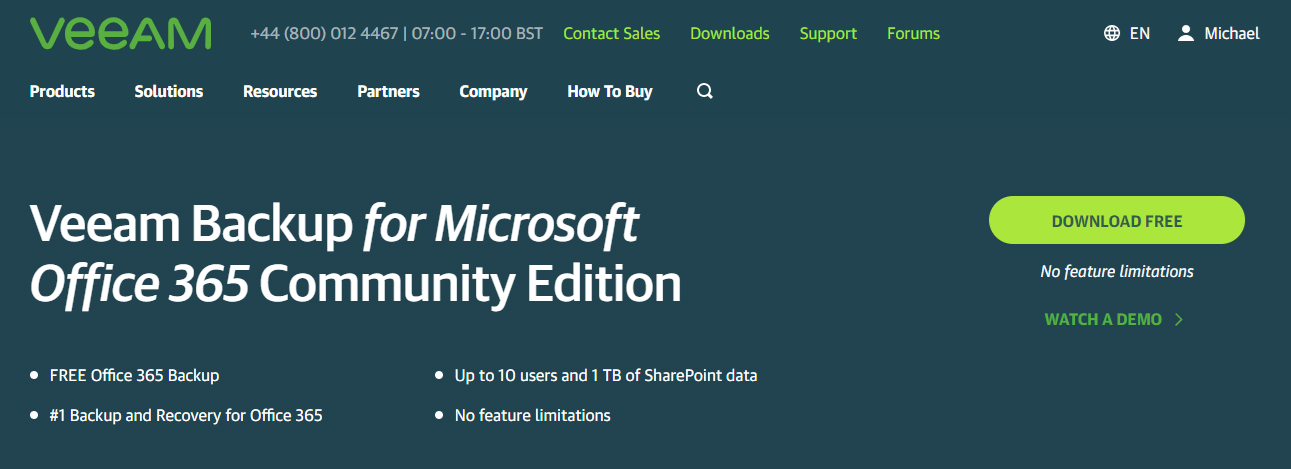
Release Notes
There is so much more than what I have just mentioned here in this post but as always I think we do a great job of noting down all of the What’s New features and functionality in the new releases here.
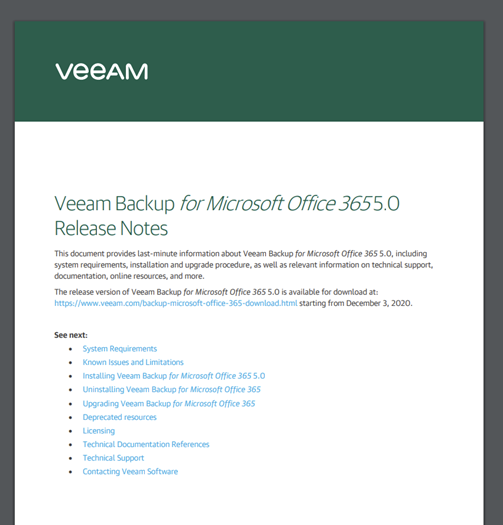
Download
You can download the update or the whole install file by using this link
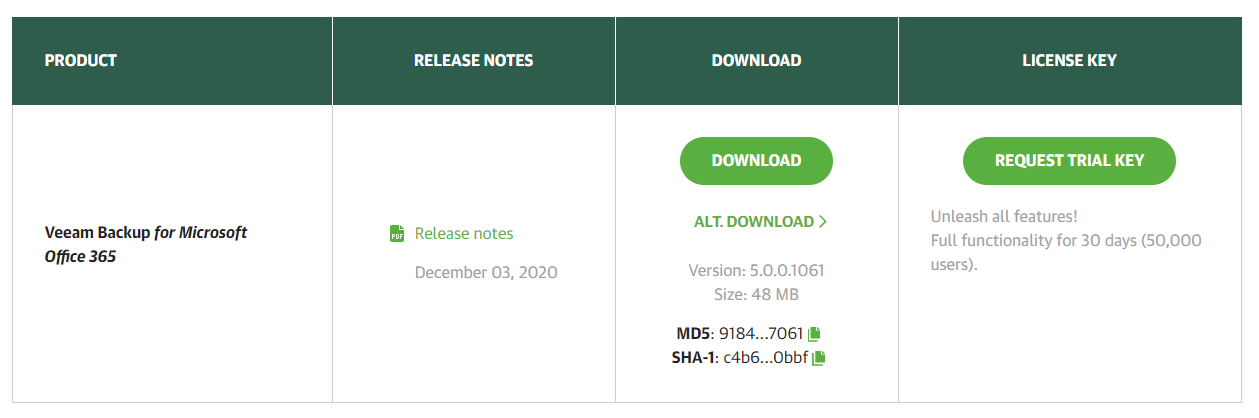
I will also be recording the update process with my current v4 version of Veeam Backup for Microsoft Office 365 to this latest version, just to highlight some of these new features but also how super simple and easy the upgrade process is. You will find that appear here on my YouTube channel and alongside the existing Veeam Backup for Microsoft Office 365 demos.

1 Comment