
Welcome back and today’s post is really talking about one of my favourite features from VMware but also I want to touch on a little how Veeam can use Tags to protect your workloads. The powerful world of tags and being able to assign this little tag to a virtual machine, datastore or pretty much all objects within the vSphere inventory.
You may decide to tag virtual machines based on OS or possibly in order of importance, the old adage of Gold, Silver, Bronze and paper this coupled with other technologies that can consume this tag profiling can really help automate a lot more within an environment.
It’s also so simple to configure and start creating tags, firstly through the Web Client today (vSphere 6.0) only as I don’t believe you can create tags in the fat c# client. Below you will see where this wizard driven creation can be found. You have the concept of creating the tag category which can be used to tag lots of tags together or just house one tag. You must create at least one category before creating any categories.
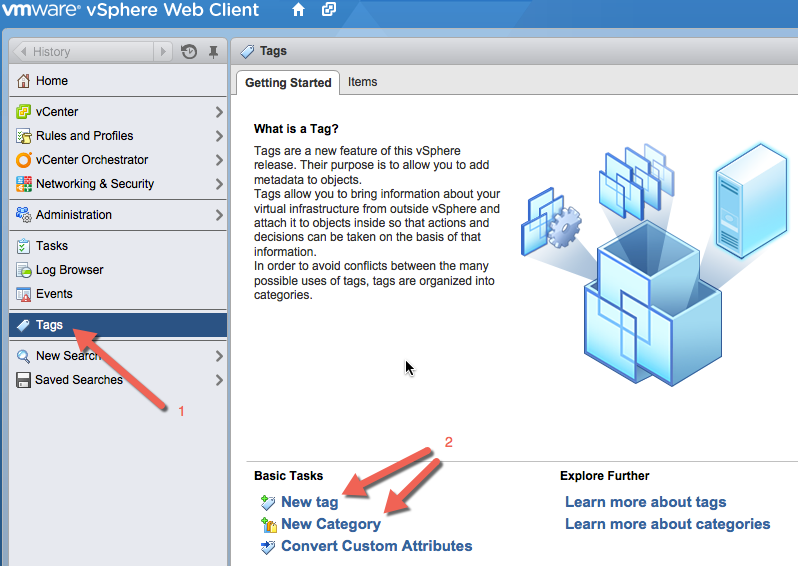
Once you have at least one tag category you can then go and start creating your tags, for example lets take backup as a great example and use case for vSphere tags. We might create a category called “Veeam” we then might want to create a tag named Gold, Silver and Bronze, we can then TAG these to our objects, in this case lets say a group of virtual machines for each of those tags. Lets say that all the Gold virtual machines require a level of backup on an hourly basis so these are our business critical systems, we then have our single which only really require a backup on a daily basis and finally those bronze machines, do we really need to back those up… yes but maybe only once a week so they get assigned to the bronze tag.
Another use case might be to differentiate between business units or departments to allow the IT department to provide chargeback or showback on each department usage. There are endless amounts of use cases for tags. I think a major benefit of them though comes in that if VM sprawl is occurring or many different vSphere administrators or users are provisioning lots of different machines but someone else is looking after the data protection piece in a traditional way those newly created virtual machines are sometimes going to slip through the net when it comes to being included in a backup job.
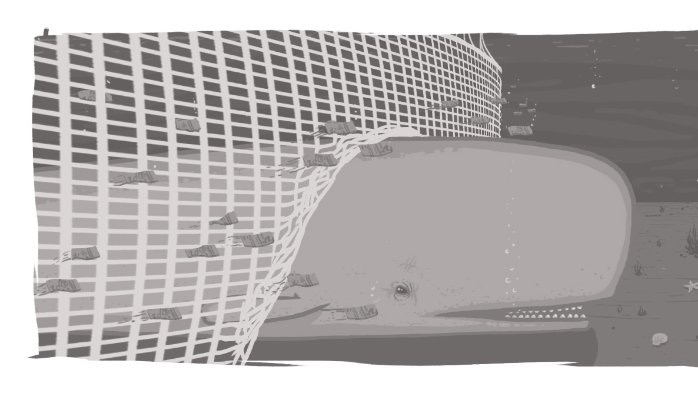
Veeam Backup & Replication
As mentioned above the use case for profiling virtual machines or vSphere objects is a powerful way of making sure that all virtual machines get captured by a backup job. Veeam started supporing tags way back in v8, my colleague has a post that covers off the features, benefits and configuration – https://www.veeam.com/blog/8-gems-in-veeam-availability-suite-v8-part-4-support-for-vsphere-tags.html
Running through a backup job or replication job you hit the virtual machines tab and this is where within Veeam you can select either via Hosts & Clusters, VMs & Templates, Datastores and finally Tags. Below you will see a screen shot of my environment with my category named “Veeam” and you will then see the associated tags and a brief description of what they need to achieve. Within vSphere these are assigned to my virtual machines already so in our job we just need to select the appropriate one and adhere the configuration to the requirements.
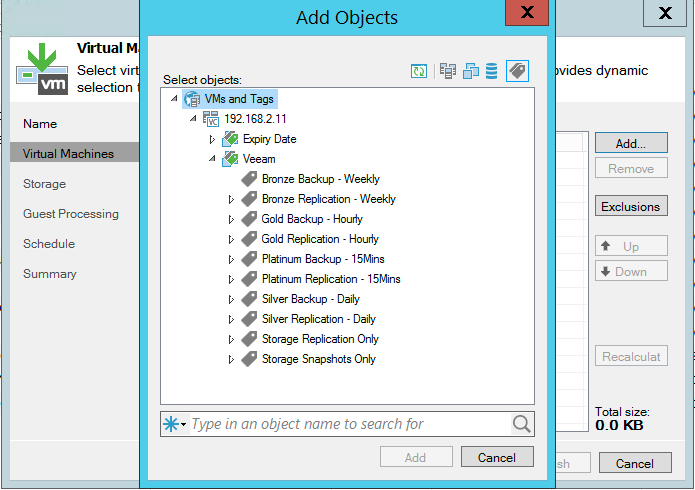
Veeam ONE – Business View
Another thing that Veeam can bring to the table other than the awesome backup and replication of virtual machines associated to vSphere tags but it can also monitor and report against them. Again in Luca’s post linked above this can be seen as a walkthrough.
The Veeam One Business View categories can also be added as tags and categories with the vSphere environment.
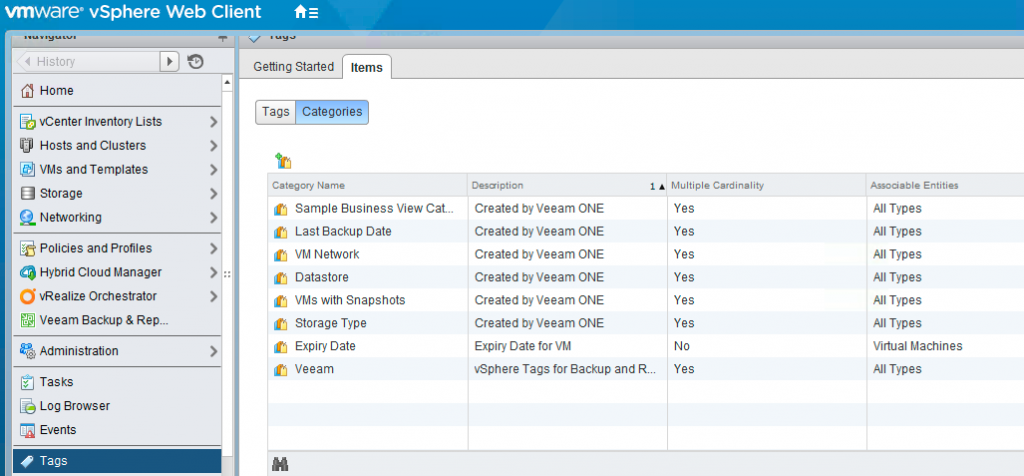
These will also self associate with the virtual machines for example the VMs with no backups are associated to all Virtual Machines in the vSphere inventory but then in Business View you can now use the workspace to show you all virtual machines within the estate that are not currently being protected.
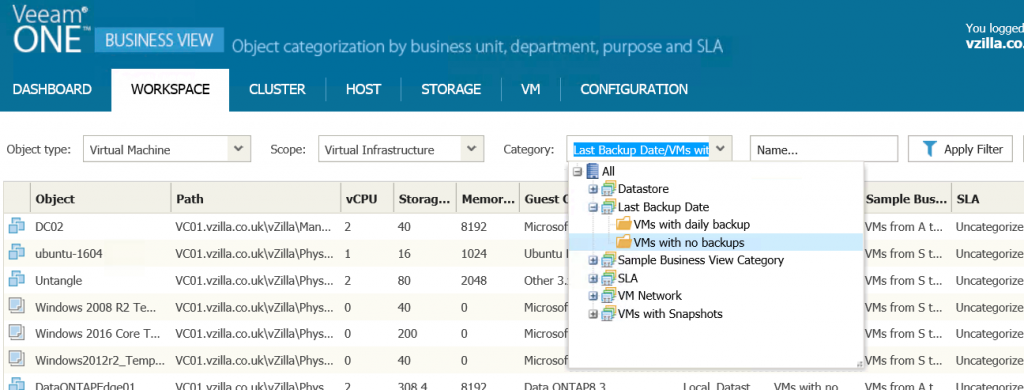
PowerShell Script
I also created the following script to really speed the process of creating these specific tags. I have actually used this script for a number of years from when I was implementing solutions as a consultant.
#Connect to VC which is hosted on MSI (MGMT) and then Nested ESXi Hosts are shut down.
Connect-VIServer -server 192.168.2.11 -Protocol https -User Administrator@vzilla.co.uk
New-TagCategory -Name "Expiry Date" -Cardinality "Single" -EntityType "VirtualMachine" -Description "Expiry Date for VM"
New-TagCategory -Name "Veeam" -Description "vSphere Tags for Backup and Replication tasks"
New-Tag -Name "Platinum Backup - 15Mins" -Category "Veeam"
New-Tag –Name “Gold Backup - Hourly” –Category “Veeam”
New-Tag –Name “Silver Backup - Daily” –Category “Veeam”
New-Tag –Name “Bronze Backup - Weekly” –Category “Veeam”
New-Tag –Name “Storage Snapshots Only” –Category “Veeam”
New-Tag –Name “Platinum Replication - 15Mins” –Category “Veeam”
New-Tag –Name “Gold Replication - Hourly” –Category “Veeam”
New-Tag –Name “Silver Replication - Daily” –Category “Veeam”
New-Tag –Name “Bronze Replication - Weekly” –Category “Veeam”
New-Tag –Name “Storage Replication Only” –Category “Veeam”
This also caps the 10th post for the #VDM30in30 by far didn’t think I would be able to contribute this much given the change in roles. hopefully the content is good and worth reading.
As always please leave me some feedback at @MichaelCade1
