Ever since the announcement and pre-launch demos and content I am involved with at Veeam around our Veeam NAS backup capabilities I have been exploring the world of NAS and unstructured data.
I am not going to get into the specifics of Veeam at all here, I want this post to really walk through the process of getting Azure NetApp Files up and running, I will later then share how Veeam can easily protect those NAS workloads that reside here.
I have been keeping a close eye on the Azure NetApp Files story over the last year and this also is linked to the NetApp Cloud Volumes Service over in AWS and GCP offering the same file services in the public cloud without the management overhead of having to managing the storage layer.
Getting Started
Because the cloud is not free, I want to point out there is a cool calculator for all Azure resources that I advise you to and look at before you jump in. The below is specifically aligned to the Azure NetApp Files, choose your region, the storage you wish for the shares to reside on, and how long do you want to see the cost for.
Pricing Calculator
for lab purposes I just wanted to see what this would cost, and I thought this is actually quite reasonable.
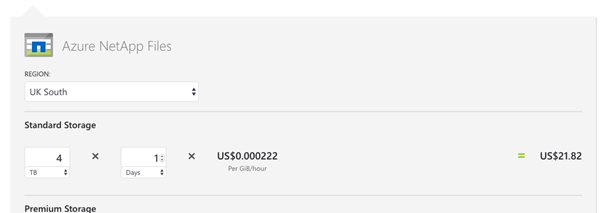
I had previously stated that my Azure account is restricted as I am locked out of using Azure Active Directory Services. This is my corporate account; I need to think of a way round this but that’s another topic for another day. My use case as also mentioned earlier was to run some testing around Veeam NAS backup and Azure NetApp Files.
Azure NetApp Files allows me to present either SMB or NFS volumes. Both of which can be the source for Veeam NAS backup. Due to the limitation with Azure AD I proceeded with NFS.
Walkthrough
It is really easy to get going, currently ANF is on a locked down beta, I had to approach my friends at NetApp to gain access, but once approved the experience we walk through here will be the same as when we see the GA, firstly log into your Azure portal and search for Azure NetApp Files.
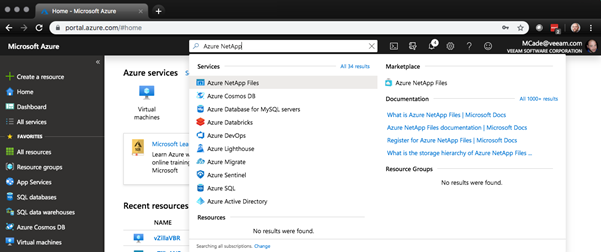
The first requirement is a NetApp Account, if you have not and if this is the first time of using Azure NetApp Files then you will be required to run through the wizard shown here. Select “Create NetApp Account”.
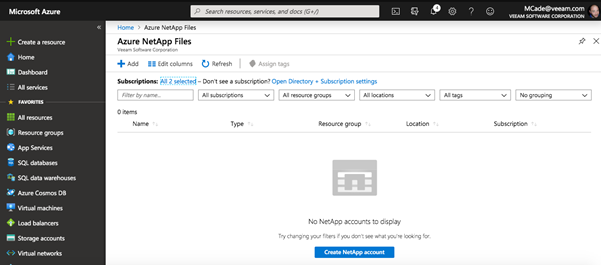
Very simply give your NetApp Account a unique name, select the subscription that will foot the bill, a resource group (my advice is actually to create a specific resource group for your Azure NetApp Files) and then very important is the location, where do you want this to reside.
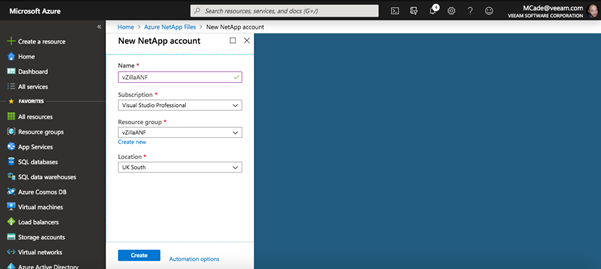
Click create and it will then start the deployment process.

Once complete you will see the newly created NetApp Account listed under your Azure NetApp Files tab.
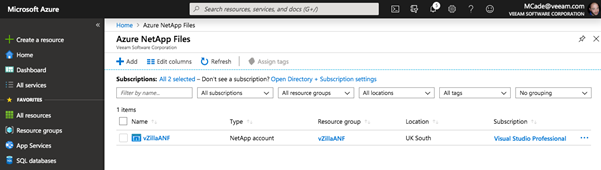
If you click into that account you will then get an overview of that created NetApp Account, and within here you can create your capacity pools and volumes.
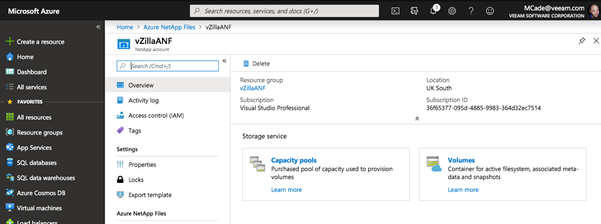
We must first create a Capacity pool this is your container to where your volumes will be located. Within a Capacity Pool we can have multiple volumes. If you select Capacity Pools you will then see the following screen.
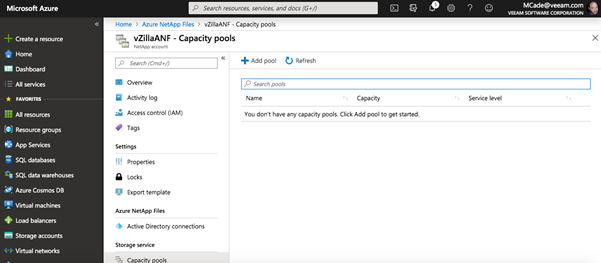
Select “Add Pool” and the creation wizard will appear. Input some details around size and service level requirement.
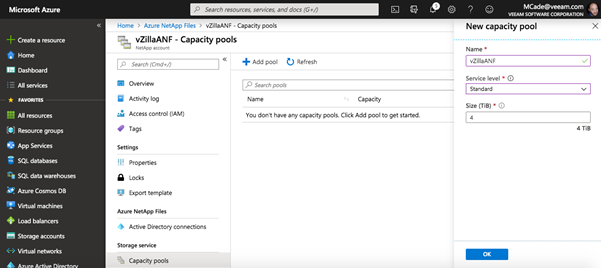
Once that is created, we need to go back to the Azure NetApp Files Overview page and select volumes. As you can see, we do not have any volumes.
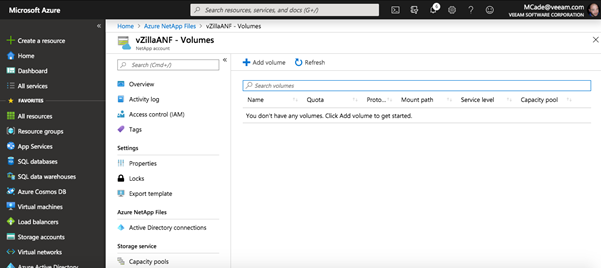
Select “Add Volume” now we have a more advanced wizard to walk through. On the first screen we must configure a name, which capacity pool this volume will reside in, a quota against the volume and then a unique network. (again, my advice here so far has been to go and pre create or use the create new option here)
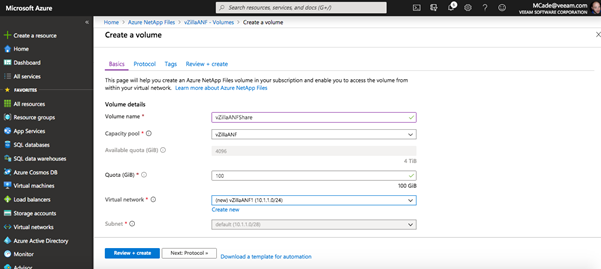
Then we must choose the protocol we wish to use, for my configuration I needed to use NFS, and NFS v3 and I left the default export policy on who can access this share. If in production you should be thinking about what has access and not at this screen, although this can be changed later on.
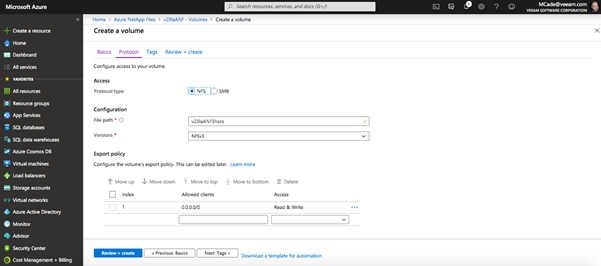
We also could assign tags to our resources in Azure, this allows for better management within large environments.
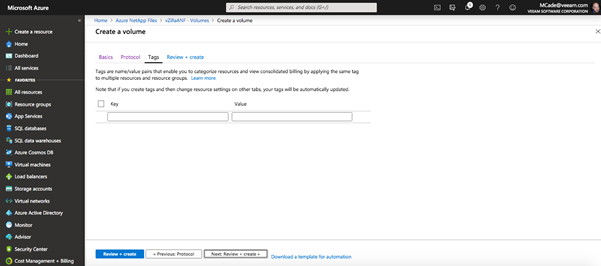
Review your configuration and create your first Azure NetApp Files volume.
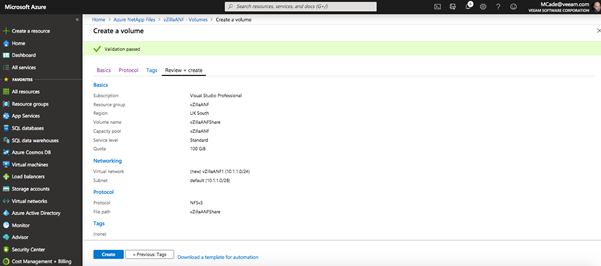
One of my favourite things from Microsoft in Azure is the fact that I can download a template for automation tasks later on. I have run through the UI for this particular task but if I wanted to automate this process later on or potentially repeat this across different regions I could take this JSON output and use that over and over again to get the same configuration over and over again. This is a beautiful thing especially when you are getting into the world of Infrastructure as Code.
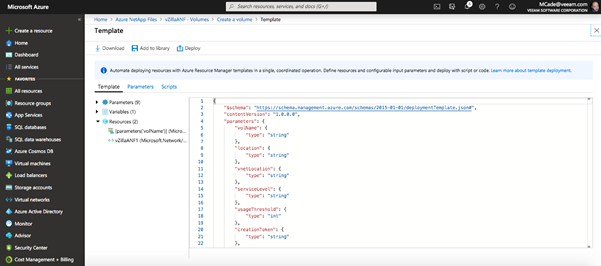
When you hit complete, its then going to start the creation of your volume.
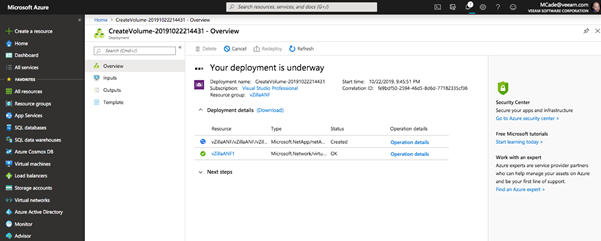
It really will not take too long at all. Once complete you will be notified, or you will see the below.
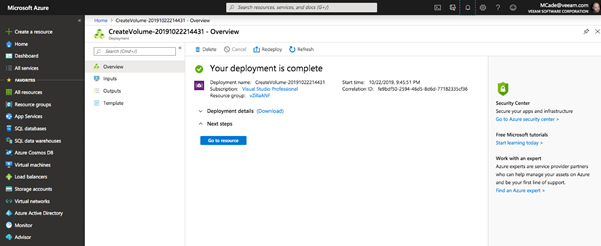
Now we can view the overview of the volume, this screen is where we can see the usage of the volume, obviously right now we have not mounted the volume or put any data on it.
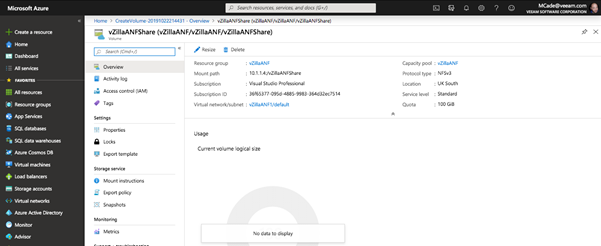
Another cool feature of Azure NetApp Files is the walkthrough for presenting the NFS volume to your system.
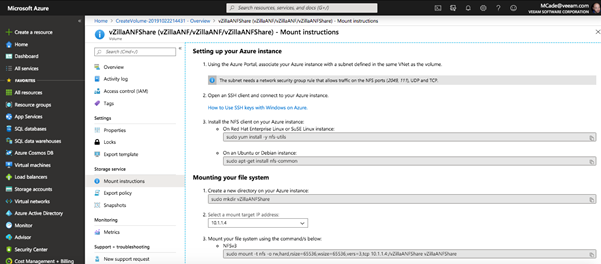
At this stage because you must have a dedicated virtual network for the Azure NetApp Files you will need to peer your virtual networks together to consume. Then you can run through the mounting as per above.
Another thing I have been really impressed with is the Azure documentation.
