Yesterday I decided to walk through and record for the first time the upgrade process from the previous version of Veeam Backup for Microsoft Office 365 v4 to v5 to take advantage of all the good stuff in v5 around Microsoft Teams and some proxy enhancements, you can catch that demo here below and also the GA blog post that also went live on the day of GA here.
One of the areas that I stumbled upon was having to enable something during the process to take advantage of the new team’s functionality above so wanted to document that also.
Firstly, head on over to the download link posted in the blog linked above this post will also give you a short overview on what you can expect in v5.
Once you have that downloaded, you are good to close down the console and begin the upgrade process, advice here is to make sure all jobs are finished and nothing is scheduled for the next 10 minutes maybe longer depending on the size of the environment.
Run through the pretty simple next next upgrade process.
Then open the console and check you have the correct version. By heading here.
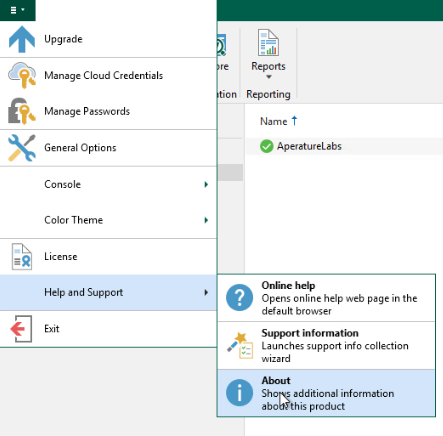
By selecting the about option, you are going to then see this following screen to show you your build number and version.
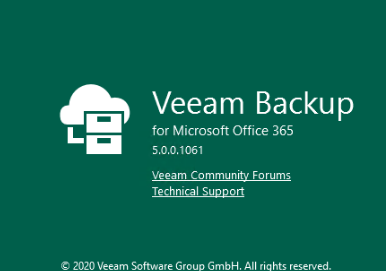
This shows we have successfully updated our server to v5 and we can start protecting those Microsoft Teams objects.
But before we can do that especially if you are an existing Veeam Backup for Microsoft Office 365 user then you will need to enable this option on the organisation.
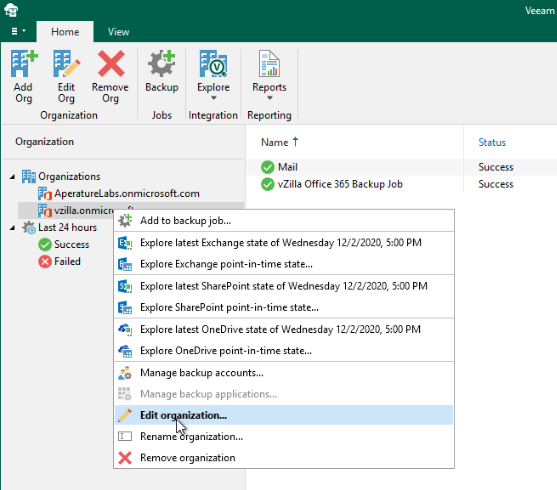
What you are going to find is that the Microsoft Teams check box is unselected, if you wish to protect this within the organisation then select that checkbox

If you are a green field first time installation of Veeam Backup for Microsoft Office 365 and you are starting with v5 or newer, then when you add your organisation it is going to look like this.
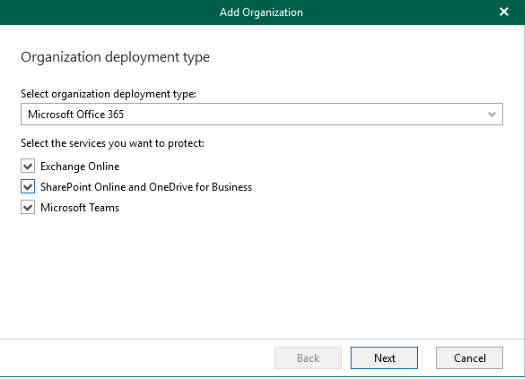
You can see there that this is automatically selected.

Thanks, useful! Not sure why the upgrade documentation doesn’t mention that (afaik).