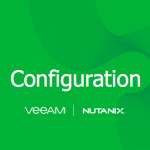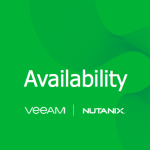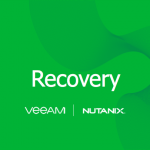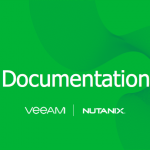This series is to highlight the steps to deploy, install, configuration and then how to start protecting workloads and then the recovery options that we have within Veeam Availability for Nutanix AHV.
Everything You Need to for Veeam Availability for Nutanix AHV
At this point we have our new Veeam Proxy Appliance deployed within our Nutanix AHV cluster. Now we need to login and run through the configuration of the appliance.
At the back of the last post, you were left with a web address. Log back in with the updated credentials and at the IP address configuration you set, if you chose not to change then your screen will be back at the login prompt.
The first message you will receive is regarding licensing
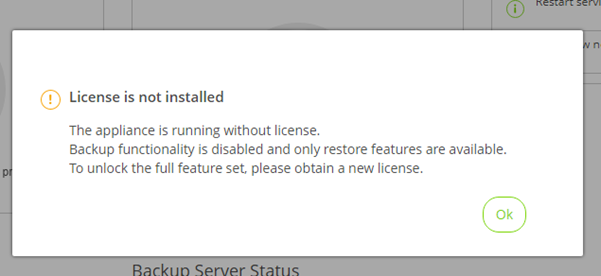
The initial dashboard view will look like the below.
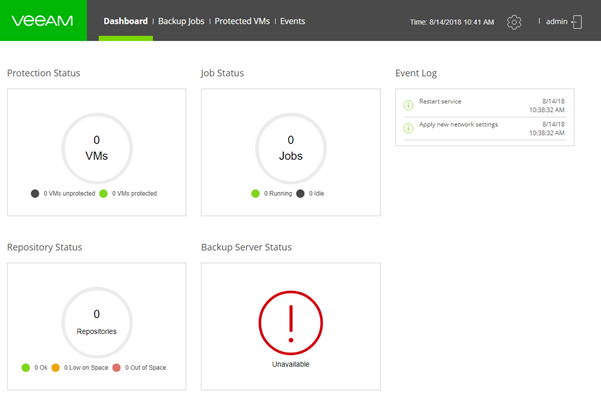
The dashboard is the default view when you log in to the proxy appliance, it’s a very simple view and clean interface to navigate.

On the right side of the interface you have the configuration icon to begin the configuration we must add our workloads and targets to begin protecting data.
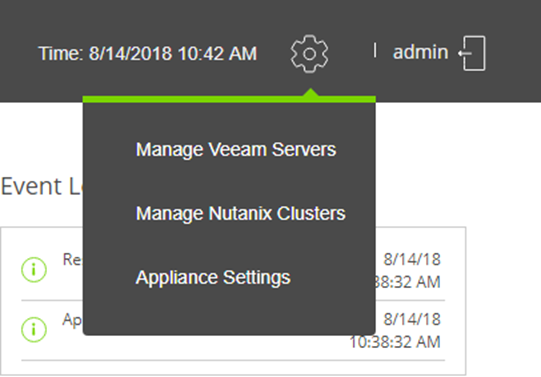
Veeam Availability for Nutanix AHV requires Veeam Backup & Replication to leverage the backup repository targets, as well as recovery examples that we will touch on later in the series.
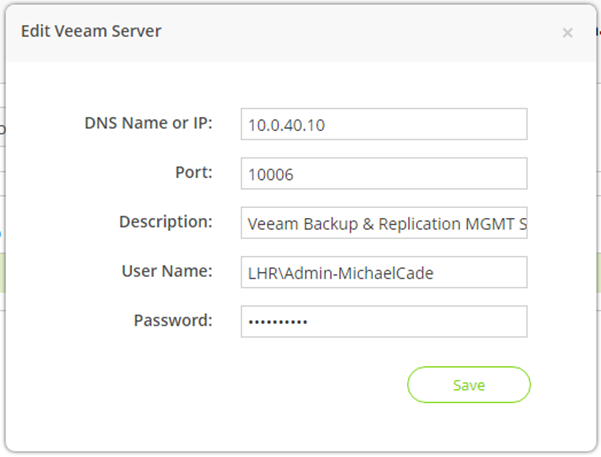
To connect to your Veeam Backup and Replication server it will need to be running 9.5 update 3a as a minimum.
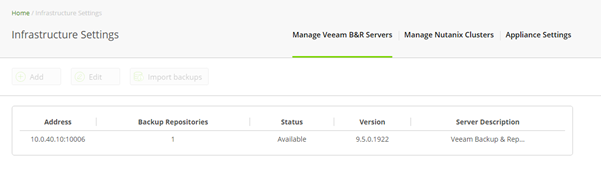
Next up is we need to add our AHV Cluster, remember it is one proxy per cluster.

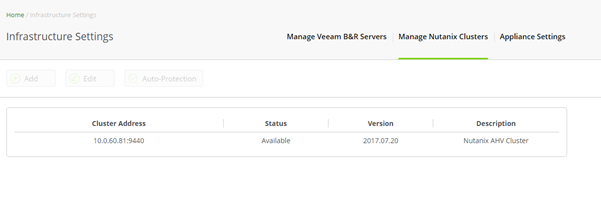
You will also see the Appliance Settings on the last tab, this is where we can take those configuration backups if we ever must restore that configuration to a new build of a proxy appliance.
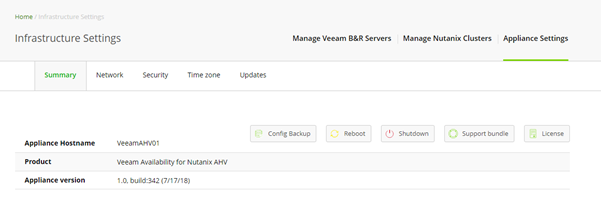
This is also where we need to add our license to the appliance.
Veeam Availability for Nutanix AHV can be licensed per protected VM. For more information, see www.veeam.com/eula.html
The trial license key is sent to you automatically after downloading the product, the trial license is valid for 30 days from that moment and includes basic technical support.
To obtain a full license please visit www.veeam.com/buy-end-user.html
With the license for Veeam Availability for Nutanix AHV you will also receive a license for Veeam Backup & Replication.
To install the license to Veeam Availability for Nutanix AHV, on the summary tab shown above click license. At the license information window, click install license. Select the license file in the file browser and click open.
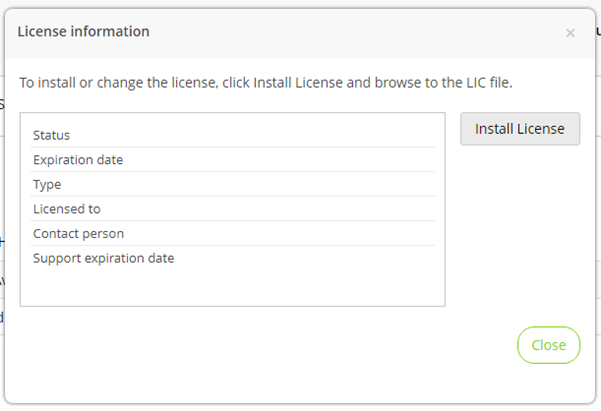
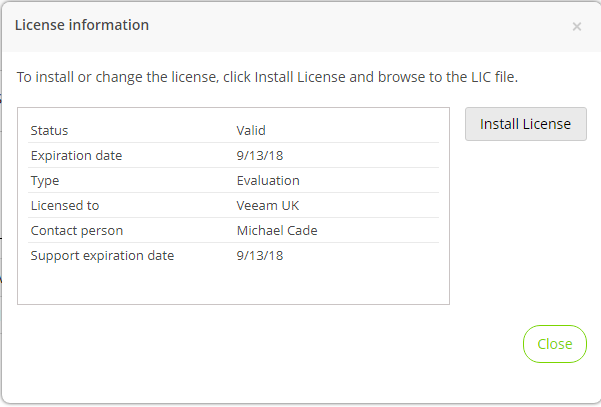
Now that we have the license, targets and source configured we can head back to the dashboard and now view the status of the environment.
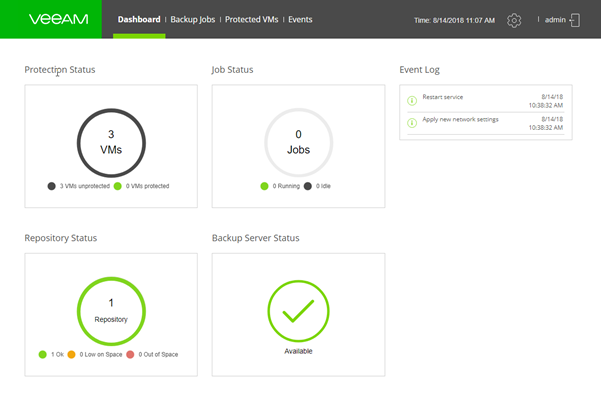
As you can see it’s a pretty simple process to deploy, install and configure the appliance. Next up we will investigate protecting those workloads and the availability steps we can take for the AHV hypervisor.