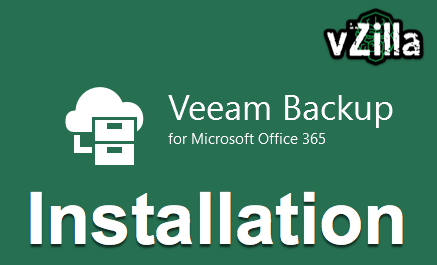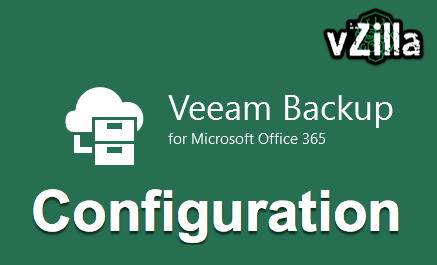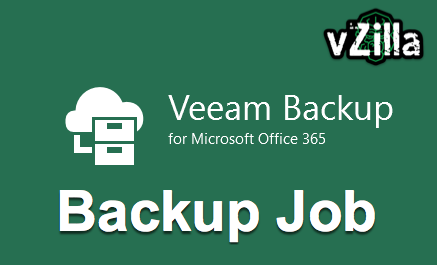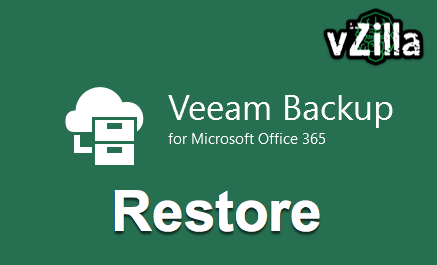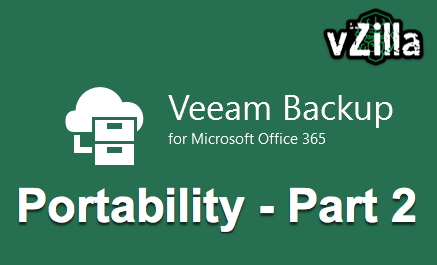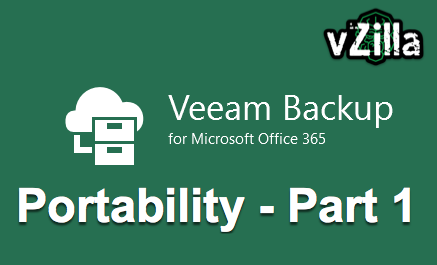
How do we backup the backup? Veeam have a solution to that as well, although today the Veeam Backup for Office 365 product is separate to the flagship product Veeam Backup & Replication, they still have the same simple and easy to approach to boring backup.
Our customers running Veeam Backup for Office 365 they are most likely today to be running the software within their datacentre running as a virtual machine most likely on VMware vSphere.
Because of that scenario we can leverage Veeam Backup & Replication to perform a backup of that machine and that opens the doors to lots of possibilities.
Veeam Backup & Replication backing up the backup
It is extremely easy to get a backup job up and running on Veeam Backup & Replication even if you are not using Veeam Backup & Replication what I am showing you below can all be achieved using the Community Edition this is the free edition and allows for protecting up to 10 instances.
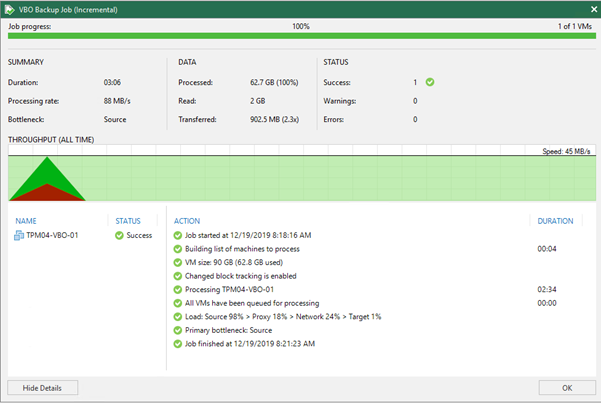
Portability
Ok very good, we have a backup of our Veeam Backup for Office 365 server, this would be also easy to achieve wherever it resides if physical we have our agents also we have some offerings in the public cloud that would also achieve a similar protected machine, I am going to touch on that aspect later.
What I really want to talk about now is because of the major feature released in Veeam Backup for Office 365 v4 in the fact that backups can now be sent directly to Object Storage.
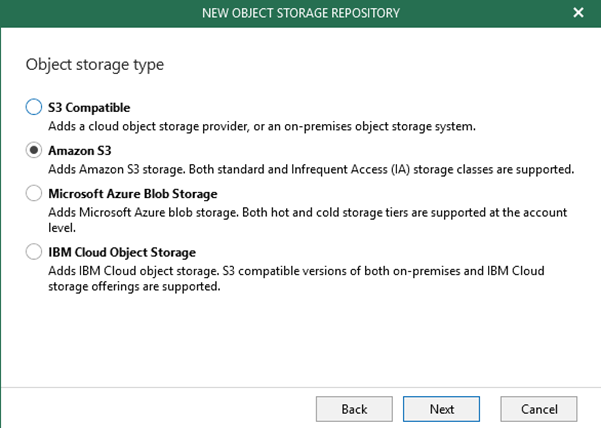
What this means though is that our Veeam Backup for Office 365 server is now quite minimal, it’s a Windows machine that now does not require the space to act as a repository. My example is a 50GB typical Windows Server of which with Operating System and Applications we are using just over 20GB. We still have to be mindful of the metadata and cache files that are required to be stored on the Veeam Backup for Office 365 server.
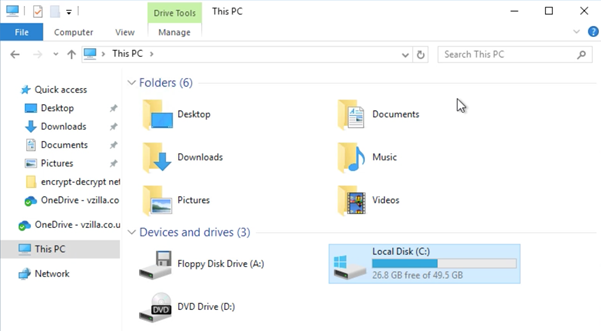
This opens the door to many flexible options to where this machine can now reside. Especially when we are using one of the Public Cloud Object Storage for our backup target.
Because we are protecting this machine now with Veeam Backup & Replication we open the door to the portability and mobility features built into the software even with Community Edition. (FREE)
Prepping for Migration
Before we get on with the moving of our server, we need to make sure we follow the correct steps, if we do not follow this, we could waste a lot of time to find that something is not quite right.
- To ensure consistency you should if you wish, perform a final backup on your Veeam Backup for Office 365 server.
- Once the job is complete, you can now safely power down that server.
- Perform a Veeam Backup & Replication incremental backup of your Veeam Backup for Office 365 server whilst the server is powered down.
Direct Restore to AWS EC2
We now have the ability should the business require or there are performance or migration reasons to migrate our Veeam Backup for Office 365 server to somewhere else, I am using AWS EC2 as my option, but this could also be to Microsoft Azure. As well as other on premises options in vSphere, Hyper-V or Nutanix AHV.
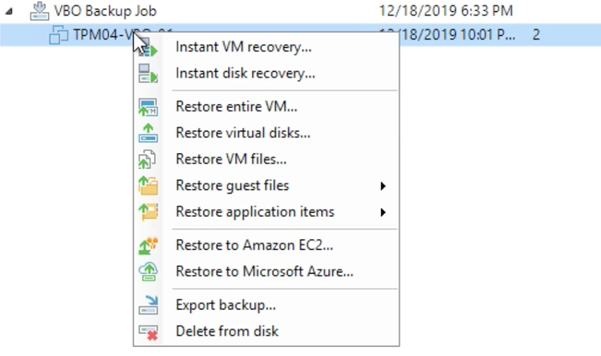
We run through this wizard to get our machine into its AWS EC2 state. Depending on the options you selected this may or may not have powered on once complete.
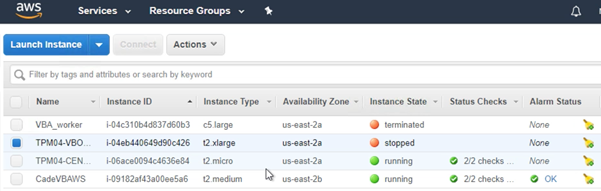
When you are ready you can now power this server on, again depending on the configuration you will either have a public IP to connect or a private way of connecting to the private IP for the machine.
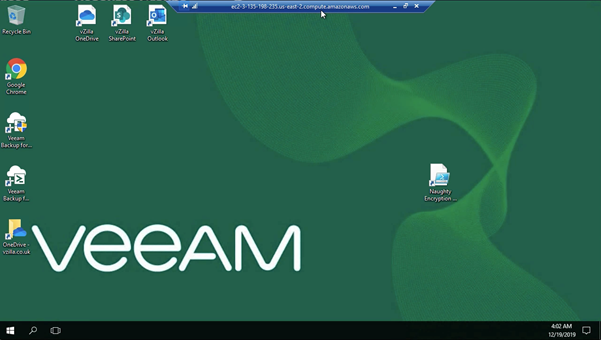
Portability Level: Complete
We have now moved our Veeam Backup for Office 365 server to an AWS EC2 instance. Now to complete the level we need to get in and we need confirm all is well and if we performed the clean shutdown then when we open the console you can confirm all components are in a good state.
You can then wait for the schedule to start or you can run a manual backup job.
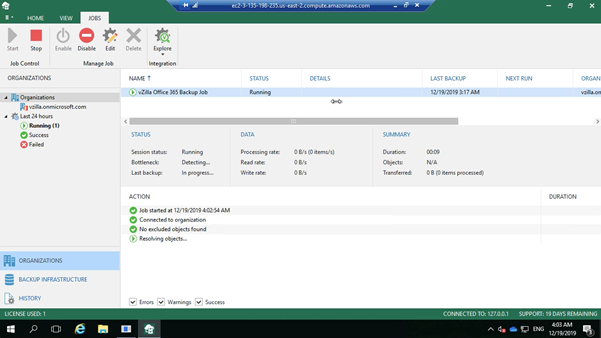
Ok so we managed to get our Veeam Backup for Office 365 machine from our vSphere environment into AWS, but how do we get it back? That would show true portability. Well we have an answer to that too.
The next part of the series will show how we protect the machine in AWS and get that back to our vSphere environment.