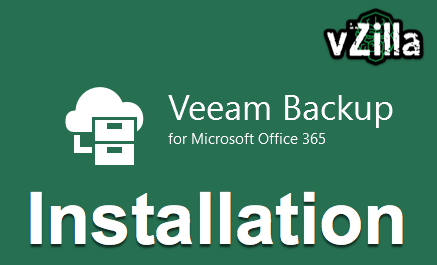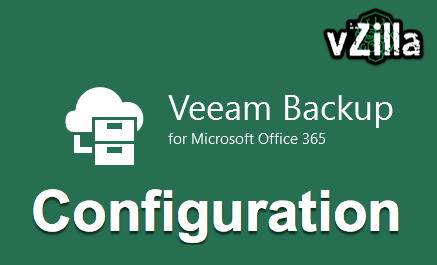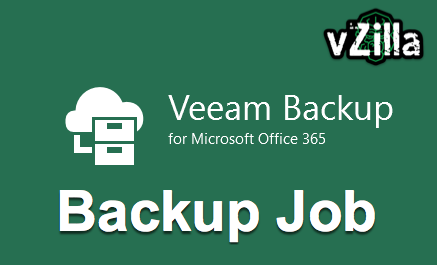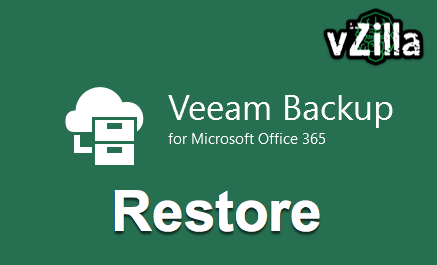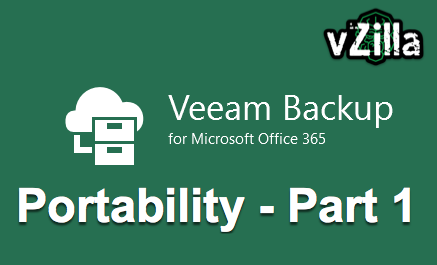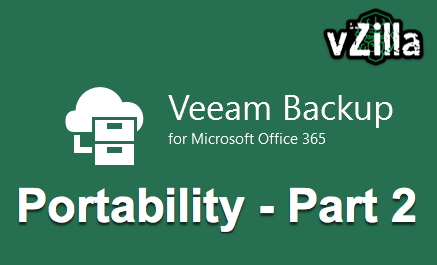
This post will continue from part 1 and will cover protecting the VBO Server in AWS with Veeam Backup for AWS and bringing it back to vSphere on premises.
We now have our VBO server running as an Amazon EC2 instance and continued protection of our Microsoft Office 365 environment.
What if we wanted to move that back on premises?
The last thing we did was confirmed that we had a successful backup of our Microsoft Office 365 environment, this was covered in part 1.
Veeam Backup for AWS (FREE)
I actually wrote about this a few weeks back, introducing the latest product release into the Veeam Availability Platform, more can be covered off here on that overview.
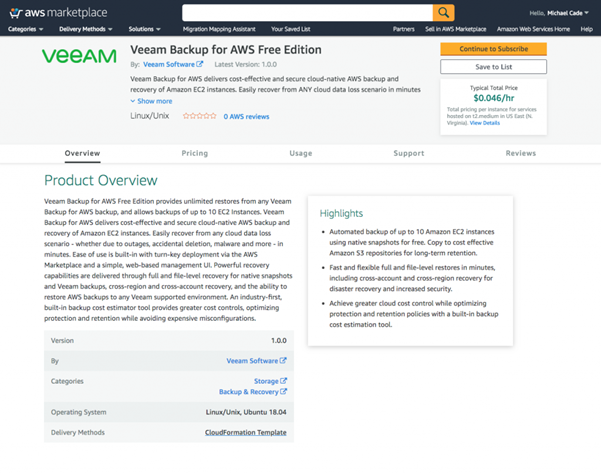
It is very simple to get up and running with the free version of the product, and the paid for products are the same. I am using the free version for this task as it gives us the ability to protect up to 10 Amazon EC2 instances.
My first task was to create a new policy that would enable me to get a backup of the Veeam Veeam Backup for Office 365 instance.
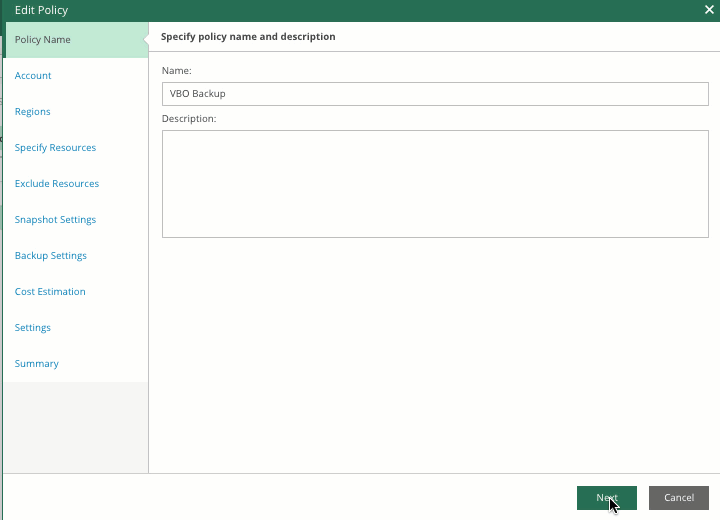
This policy will then start at the scheduled times and start protecting your AWS EC2 Instance of Veeam Backup for Office 365.
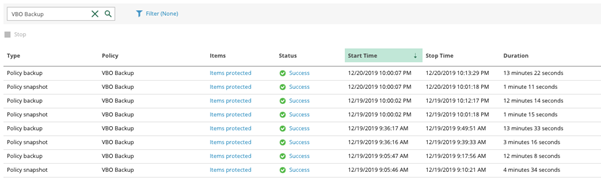
The important part to note is in the same way that we described when taking the machine from vSphere to AWS we had to take our final backup and then I shut down the machine to avoid any misconfigurations or consistency. We should perform the same task here. When we are ready to migrate our workload back to vSphere, we perform those same steps.
Veeam Backup & Replication – External Repository
How do we get that data from the AWS S3 bucket now that is stored in our portable data format the .VBK. That S3 bucket can also be added to our on premises or any installation of Veeam Backup & Replication.
The External Repository feature was added with 9.5 update 4 and it gives that ability to bring backups from AWS into Veeam Backup & Replication for recovery tasks or additional backup capabilities such as sending backups into tape media. You can find a little more of that description here.
You will also find below a silent video on how to easily add your external repository to Veeam Backup & Replication.
Once you have added that S3 bucket in Veeam Backup & Replication you will see your backups that you have taken with Veeam Backup for AWS.
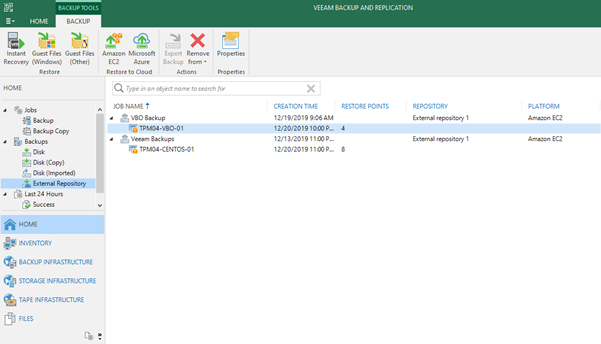
Recovery / Migration – Portability Full Circle
From here as I said you can do many things, create backup copy jobs and send that data elsewhere, you can send to tape or to one of our service providers using cloud connect. Or you may wish to use it for recovery. By recovery this can be individual files or folders, application items or full instance recovery.
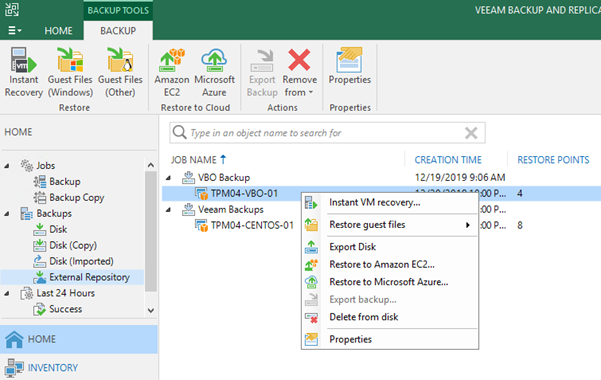
Now we could use Instant VM recovery, this is the ability to mount this backup to our vSphere environment and boot that machine then once up you can confirm and then commit the storage vMotion back to production storage. Depending on link speed will depend on performance, I did perform this step but there was some lag from what I was trying to achieve.
The alternative is to backup copy that instance backup to a more local repository and then perform that task. The above task would likely perform better in an actual non lab environment.
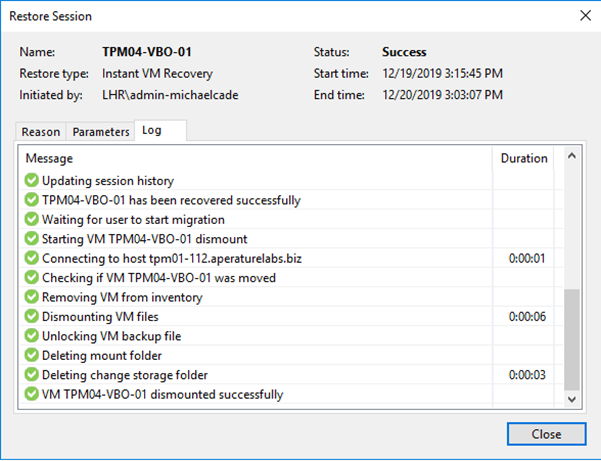
A quick recap, we began with a virtual machine on premises running in our vSphere environment, we had a business decision to move that to AWS. We performed a consistent backup and migrated our workload using Direct Restore to EC2 and our Veeam Backup for Office 365 instance was now running in Amazon as an EC2 instance. We then decided that for other business benefits that it needs to be back on premises in our vSphere environment. We then used Veeam Backup for AWS (Free) to perform a backup of that EC2 instance and bring that back to our vSphere environment.
We powered on that machine and our Veeam Backup for Office 365 was able to take a backup and store that data on the connected AWS S3 Object Storage the same as it was in each of the other stages of the process.
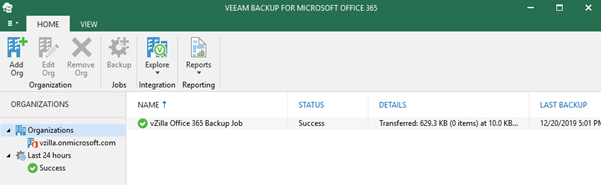
The closing point I will make is that if you are bringing machines back from the external repository be sure that if you need a required amount of resources on the recovered machine then make sure you set that appropriately by default it will not take the same specifications it maybe once was, this will also possibly work the other way if you are recovering a smaller workload be sure that the recovery process is not giving away resources.
I really wanted to show off that portability message that not only comes from the vbk file format but all of Veeam’s products have this functionality in mind.