A few months back I won a stream deck for my home office makeover that I have covered a few times here, I am not a streamer but anything that can automate and orchestrate my life to be easy is a win. This is what I have been doing with the stream deck whilst also checking out StreamLabs OBS and OBS for actual streaming content. I have buttons setup for zoom meetings, my Elgato Key Light Airs, some key web sites and tools I use daily and more than once and now this, which is related to screen resolution. If you want to see more of that setup then you can find more here.

Those that followed #Project_Freddie this was the makeover for the home office and that included a 49″ ultrawide monitor, a lot of people have asked about this and it is a game changer, going from 2 x 27″ monitors to this is really nice, losing that bezel and gap down the middle is the best thing.
The Challenge
However, when you need to share your screen you are sharing a lot of real estate (3840 x 1080 to be precise) and if your audience doesn’t have the same or similar then this image is going to look very very small. Yes, people can use zoom functions to see it better on their end but that’s a lot of hassle.
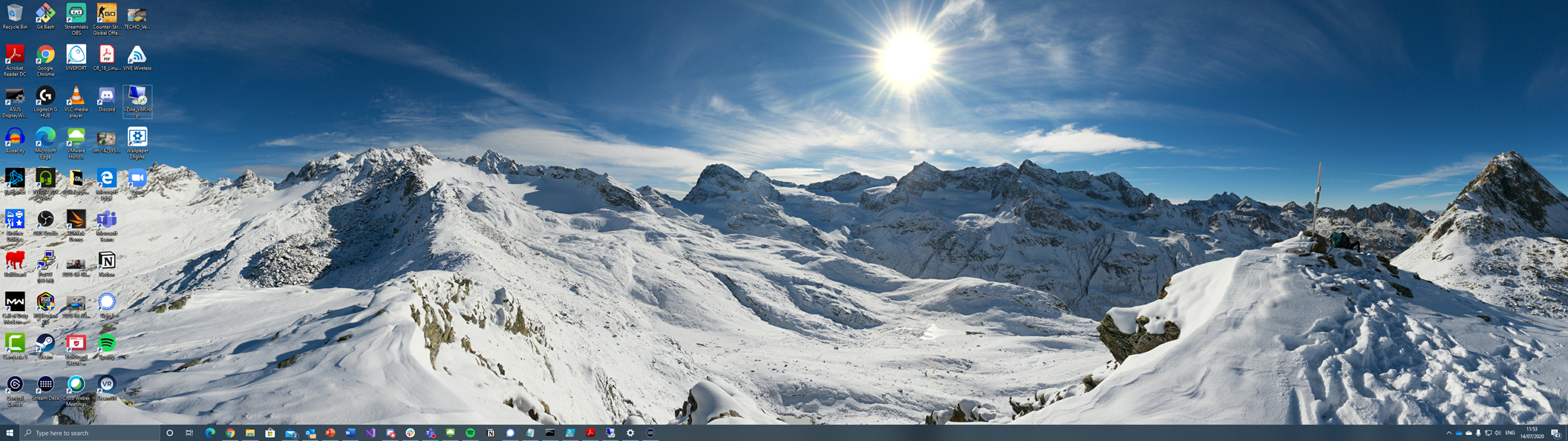
The plan or outcome I needed was a way to change my resolution quickly, and by quickly I didn’t mean right click on my desktop, select display settings and then change the display resolution each and every time I needed to create a smaller looking desktop that is more readable for the audience. I mean that’s a lot of steps.
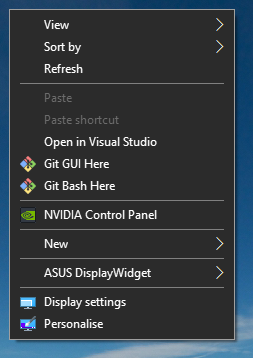
Finding a Tool
Keeping the stream deck option in the back of my head I had to find a program or a way in which to change between the full resolution and something more viewable. The best one I found was from 12noon called Display Changer, simple stuff.
Download this and it will be installed unless you state otherwise to the C:\Program Files (x86)\12noon Display Changer\ directory.
Now I only have one monitor so I only need to change one resolution at one time, this tool is also applicable and useful though if you have multiple monitors and there are commands you can use to list monitors and then define resolutions and other settings for each monitor.
After messing around in the command line for a bit with some settings I found that the following two commands were the settings I would like to flip between. The first one is the recommended resolution for the monitor and the second is the more viewable option when I am sharing my screen.
“C:\Program Files (x86)\12noon Display Changer\dc.exe” -width=3840 -height=1080 -refresh=max -depth=max
“C:\Program Files (x86)\12noon Display Changer\dc.exe” -width=1920 -height=1080 -refresh=max -depth=max
Running the above commands from the command line would in turn change the resolution, but who wants to run a command every time they want to change their resolution. Not I!
Stream Deck
Next up we want to take two of those little LED buttons and make them switches for my command above.
Open your stream deck software and you will see your deck with all your pretty LED button icons.
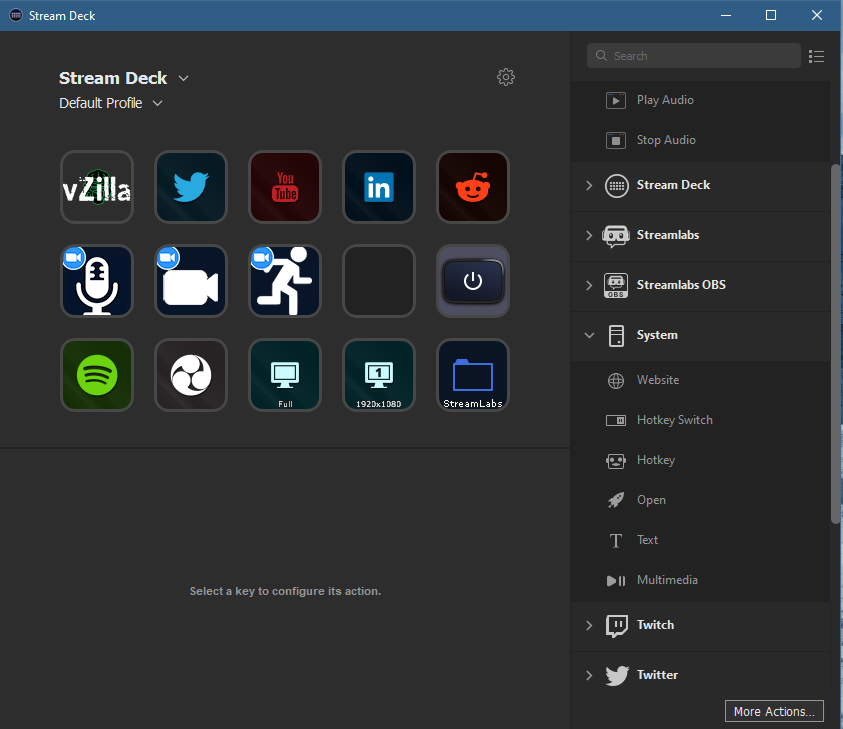
Next up find an icon to use here so that you can quickly identify what the button is going to do, a shout here to @ArtificialCC with the custom packs available here.
Choose your button option, for this to function correctly we need to use the System > Open button on the right hand side of the window.
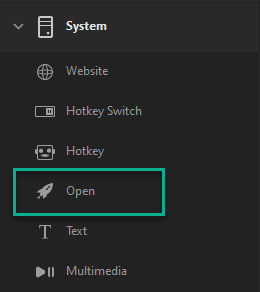
Firstly, change the icon of the button so you can identify what the function button will do for you.
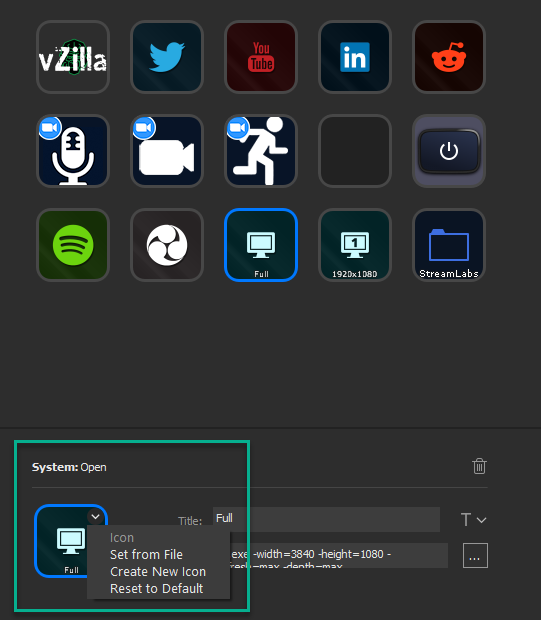
I then gave a name to mine, but likelihood is that once I am completely used to the icons I will remove the text, I find that the text is just too small and makes the clean icons not look as clear.
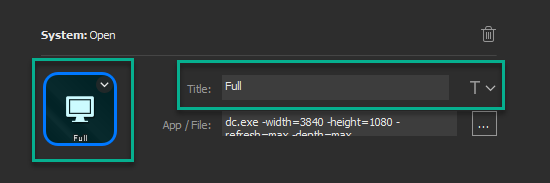
We then add in our command line that I showed previously to the App / File location as you can see below.
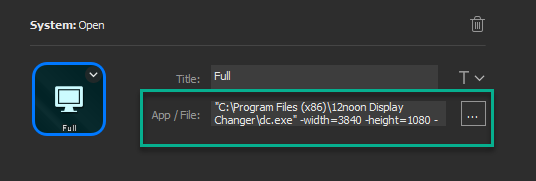
Repeat that step for as many resolution change buttons you want and then you can toggle between them for whatever reasons you have, I have also since found that this also helps when recording my YouTube content videos is that I can condense the whole resolution down, this helps with post edit.
The final look can be a quick and easy way to manipulate your screen resolution for the task you have.
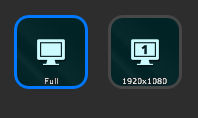
And there was me thinking that maybe I need to have a second screen above, maybe a 32/34″ ultrawide curved screen… never say never.
If this was useful let me know, if you would like to see a walk-through video on how this was done end to end also let me know below.

This seems to be the perfect solution for what I need to do in opening files at FULL screen. However, it didn’t work for me. Any assistance you can demo to show me is appreciated.
Use this command line application to change your scale setting for both monitors with a batch file.
Download SetDPI here:
https://github.com/imniko/SetDPI/releases/download/v1.0/SetDpi.exe
Open Notepad to paste the command below (from @echo off) and save the file changing the extension to .bat to create the batch file. You will create 1 .bat file to each Scale setting you want to set.
File 1 – Scale 150%:
@echo off
setdpi.exe 150 1
setdpi.exe 150 2
File 1 – Scale 225%:
@echo off
setdpi.exe 225 1
setdpi.exe 225 2