Veeam Replication – Transport Modes
I decided to give this topic its own post. This is probably the most important consideration when it comes to replication and how best to utilise the environment. If you are using Veeam you will most likely know that there are multiple options when it comes to how Veeam will take the backup and send to the repository. This is the same with the replication engine.
In this post, I want to outline all available transport modes and how possibly each one will be best in the environment.
This post will only reflect VMware estates and not that of Hyper-V.
VMware
For all transport modes, Veeam leverages the VMware vStorage APIs for Data Protection (VADP)
There is no “Best” transport modes as such but being able to leverage Storage integration is going to give you the benefits of not having to hold a VMware snapshot open for so long. But this and all modes depend on the environment.
Each transport mode depends really on the type of datastore being used at source. Also, the backup proxy depending if that is physical or virtual.
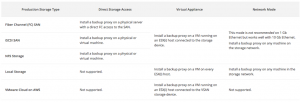
Before we continue I want to highlight one more thing on this diagram.
Associated to the transport modes are the following steps:
- The source Veeam Data Mover establishes a connection with the target Veeam Data Mover, and Veeam Data Mover.
- The source Veeam Data Mover reads the VM data from the read-only VM disk and copies it. During incremental job sessions, the source Veeam Data Mover uses CBT to retrieve only those data blocks that have changed since the previous job session. If CBT is not available, the source Veeam Data Mover interacts with the Veeam Data Mover on the backup repository to obtain replica metadata, and uses this metadata to detect blocks that have changed since the previous job session.
- The target Veeam Data Mover decompresses VM data and writes the result to the destination datastore.
These steps and diagram were taken from the Veeam user guide – https://helpcenter.veeam.com/docs/backup/vsphere/replication_chain.html?ver=95
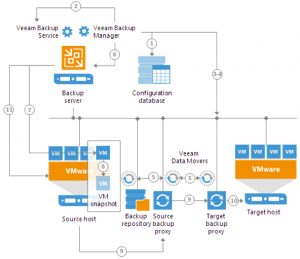
Network Mode
The beauty of network mode is that it can be used in any infrastructure regardless of storage presented. All the data is going to be retrieved via the vSphere environment over the LAN using the Network Block Device Protocol (NBD) or NBDSSL in vSphere 6.5 or above.
The impact on of this mode is that of low data transfers over the LAN this is why we would recommend where possible to move down this list to find a more performant and efficient transport mode.
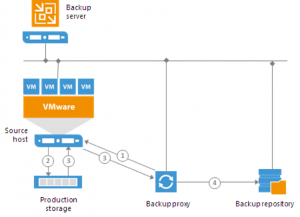
Virtual Appliance (Hot-Add)
This mode is not as efficient as the following Direct Storage modes but can be more efficient than Network mode that we just discussed. Ideal if you are looking to achieve a 100% virtualised footprint in your data centre.
The appliance (A windows VM) is deployed within the environment. It uses the VMware SCSI HotAdd capability that allows attaching devices to a VM while the VM is running. During replication, the disks of the required VM are attached to the Veeam Proxy, data is retrieved directly from the datastore.
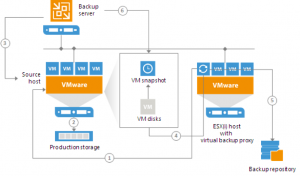
Direct Storage Access
This mode reads and writes data directly from and to the storage system where VM data or backups are located.
Direct SAN
If you are running your virtual machines hosted on VMFS SAN LUNs. Then this is the right transport mode for you, apart from if you have storage integration and even then, this is underlining the same process but it will leverage storage snapshots rather than the live LUN from the storage array.
Rather than step 7 in this instance transferring to a backup repository this will transfer to another proxy on a remote site and into the secondary remote datastore as a replica VM.
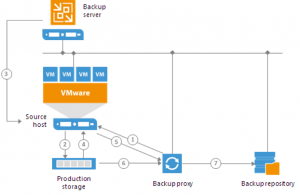
Direct NFS
If you are running virtual machines hosted on an NFS export. This mode allows for the proxy to bypass the vSphere environment and reads directly from the NFS datastore or NFS storage array. VM data still travels over LAN but there is no load on the ESXi host.
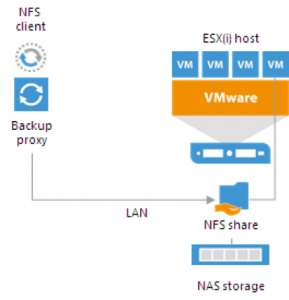
Storage Integration
If this can be achieved as your transport mode then this is the route to take. The ability to leverage the same benefits of Direct Storage access but now not from the live volume or LUN but to a storage snapshot, which is going to benefit from the fast removal of VMware snapshot as well as no contention when pulling data from the production LUN or volume. The snapshot will be presented to the Veeam Proxy and data retrieved.
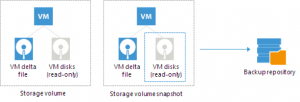
More on Storage integration will come later in the series.
I hope this has given you a good understanding of what each transport mode represents and also some use cases on how they can be used in certain environments.
More detail on all things Veeam and Replication can be found here – User Guide for VMware vSphere












